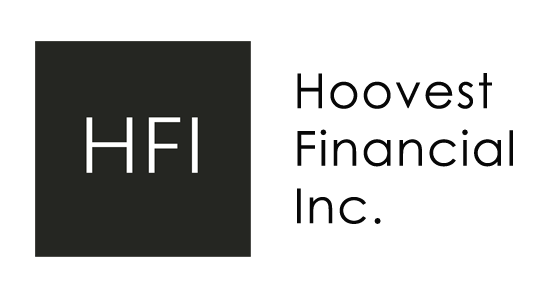GUIDES
Guide to downloading a void cheque or direct deposit form
Downloading a void cheque or direct deposit form from your bank account is easy! We offer simplified instructions with links to each banks website as well as step-by-step instructions with photos for each major bank. Click on your bank to skip to the instructions:
RBC (Royal Bank of Canada)
Simplified instructions
To Print a Void Cheque:
- Sign in to Online Banking and click Account Services from the My Services box on the right side of the page.
- Click View and Print Void Cheque from the navigation menu on the left.
- Select an account.
- Agree to the terms and click View and Print.
Also described by RBC at https://www.rbcroyalbank.com/ways-to-bank/tutorials/general/view-print-void-cheque.html
Step-by-step instructions
Step 1 – Click Profile & Account Settings
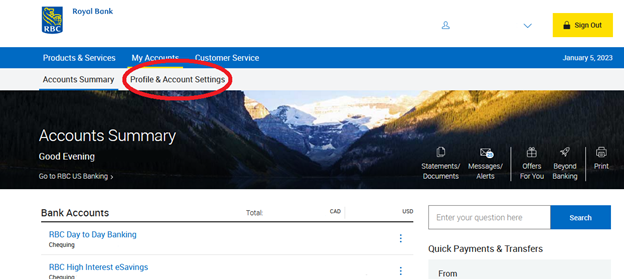
Step 2 – Click “Account Management”
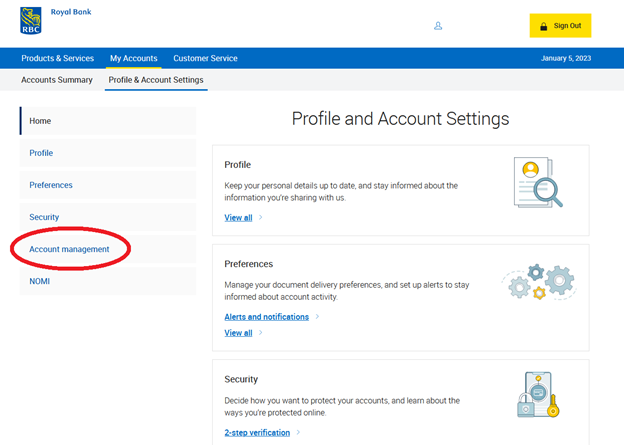
Step 3 – Click “Void Cheques”
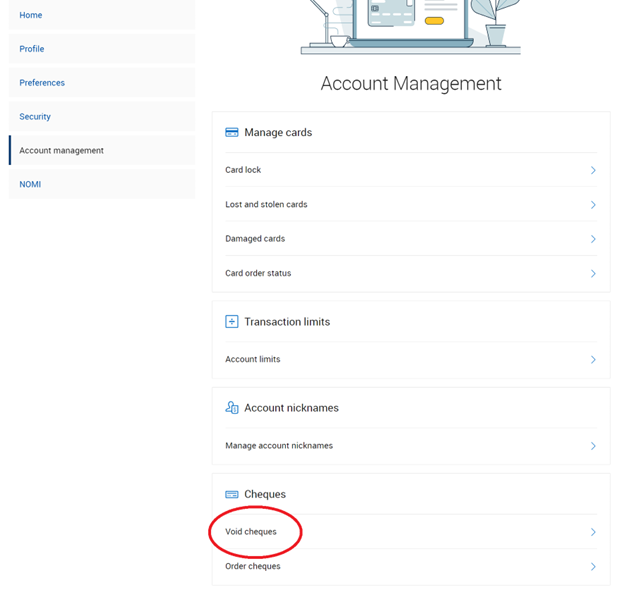
Step 4 – Select the account you want to print a Void Cheque for, click “I have read and understood the important information”, then hit “Next”
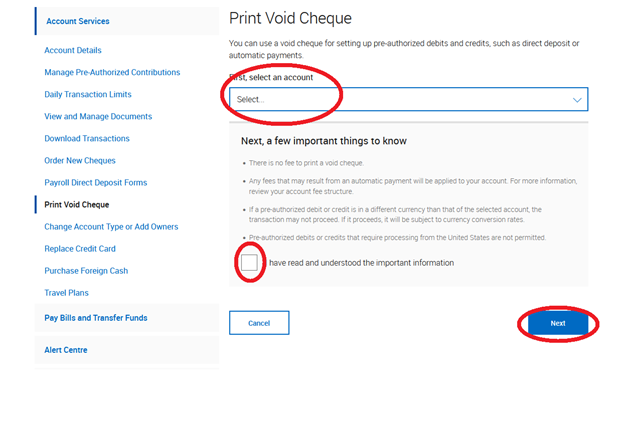
Step 5 – Hit “Print”
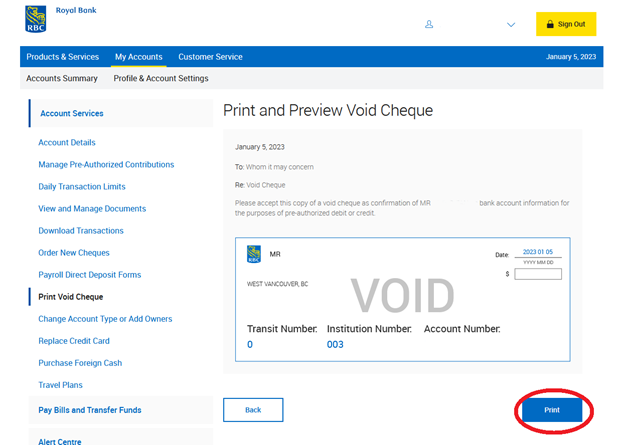
Step 6 – Click “Save to PDF” – then hit Save
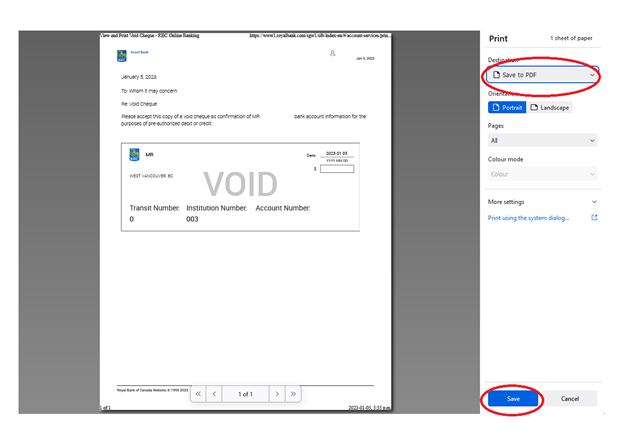
TD (Toronto-Dominion Bank)
Simplified instructions
If you don’t have a cheque, the easiest way to get your account information is from the pre-filled Direct Deposit/Pre-Authorized Debit payment form (PDF). This form pre-fills with your account’s 5-digit Transit (Branch) number, 3-digit Financial Institution number (004) and 7-digit Account number, and can be used in place of a void cheque.
- After you log in to EasyWeb, select the account you want to view, and then select the “Direct deposit form (PDF)” link on the right side of the page.
- Adobe Reader must be installed to view this document. Download Adobe Reader. Safari users should also ensure that the pop-up blocker is disabled.
- Get a Direct Deposit form (PDF) / Void Cheque now in EasyWeb
Also described by TD at:
https://td.intelliresponse.com/cbaw/?requestType=NormalRequest&source=3&id=7705&question=How+do+I+get+and+provide+a+void+cheque
Step-by-step instructions
Step 1 – In EasyWeb, Click on the account you want details for
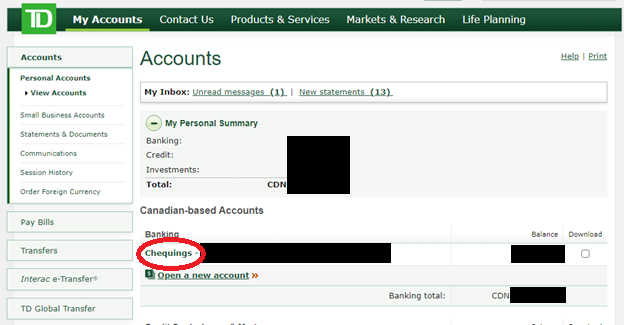
Step 2 – Click “Direct Deposit form (PDF)”
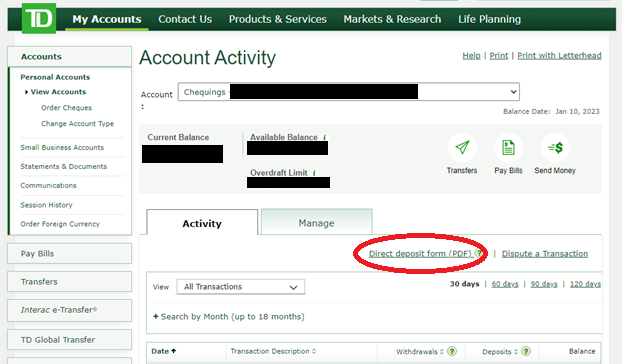
Step 3 – Save the direct deposit form by selecting the Save icon on the top right of the pop up. Adobe Reader must be installed to view this document (Download Adobe Reader). Safari users should also ensure that the pop-up blocker is disabled.
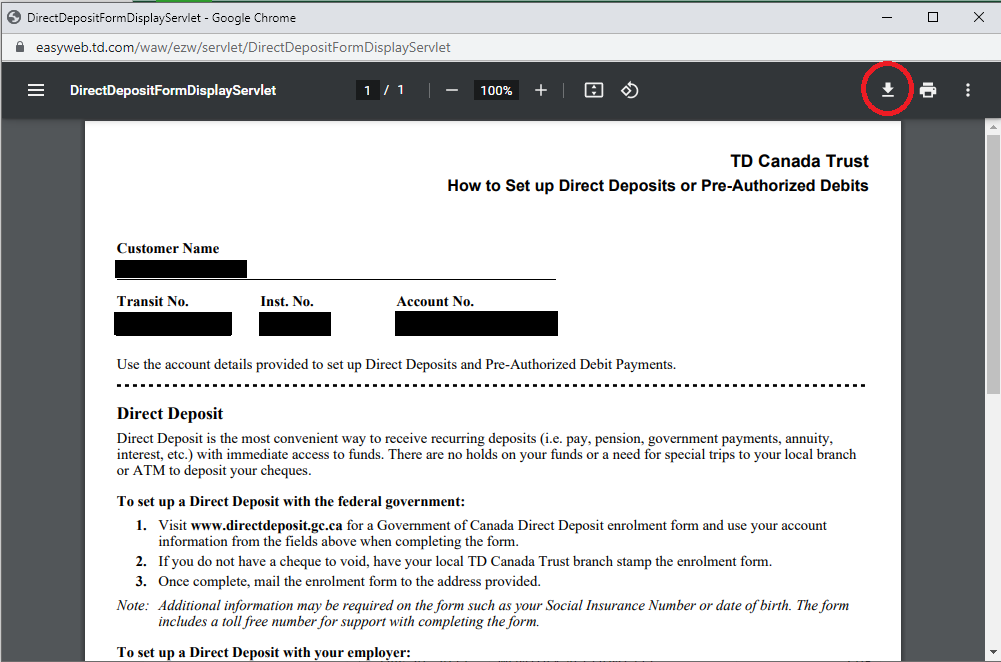
Vancity
Simplified instructions
To access your void cheque to set up a pre-authorized payments or direct deposit, you will need to log in to your online banking account.
- Under Account Summary just click on the chequing or savings account you would like the transaction to go through and at the top of the page you will see a link to download your void cheque “Direct Deposit and Pre-Authorized Debit (PAD) Form”.
- Your account information such as transit number, branch number and account number will be pre-populated on your void cheque.
Also described by Vancity at:
https://www.vancity.com/Banking/WaysToBank/DirectDeposit/
Step-by-step instructions
Step 1 – Click the account you wish to print a void cheque for
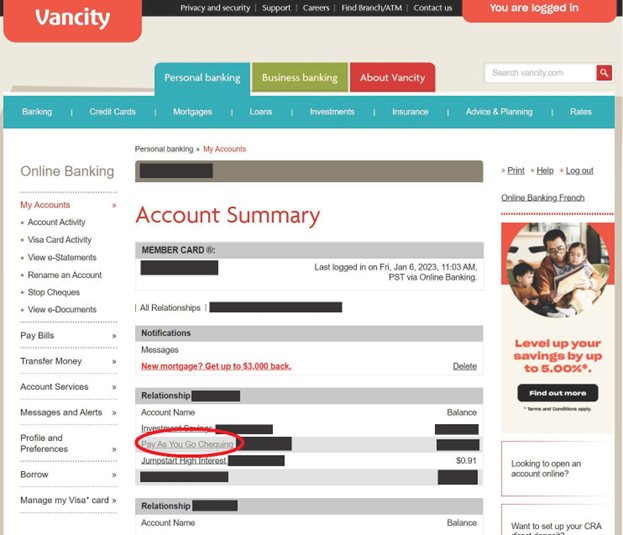
Step 2 – Click “Direct Deposit and Pre-Authorized (PAD) Form”
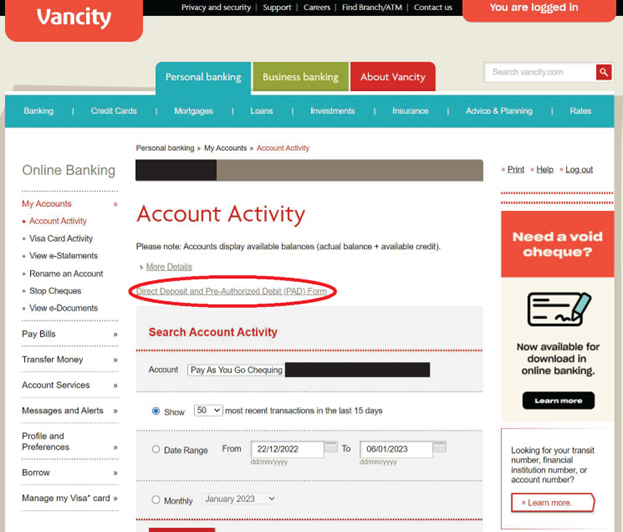
Step 3 – The file should now automatically download. Check your download folder, or wherever on your browser that new files download
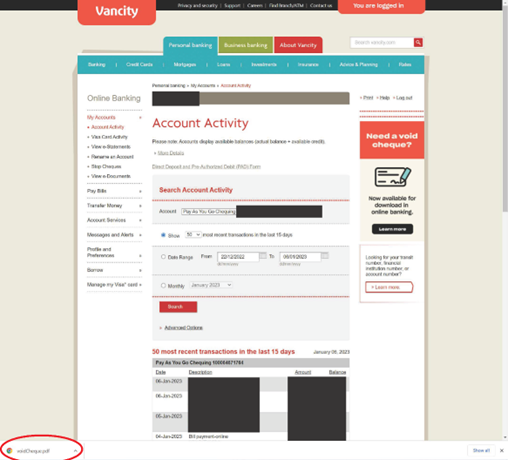
Step 4 – Check if the void cheque information is correct and print.
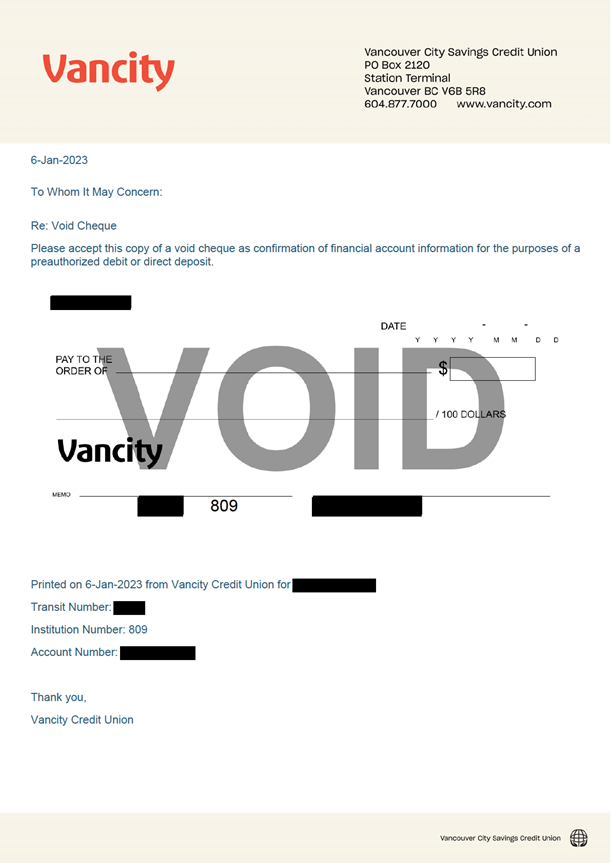
BMO (Bank of Montreal)
Simplified instructions
There are two ways:
- Select your account under My Accounts then select the link Void Cheque
- Write VOID on an existing cheque for your account
Also described by BMO at:
https://bmo.intelliresponse.com/obs_eng/?requestType=NormalRequest&id=1961&question=How+do+I+get+a+void+cheque+for+a+preauthorized+deposit
Step-by-step instructions
Step 1 – Click on the account you want details for
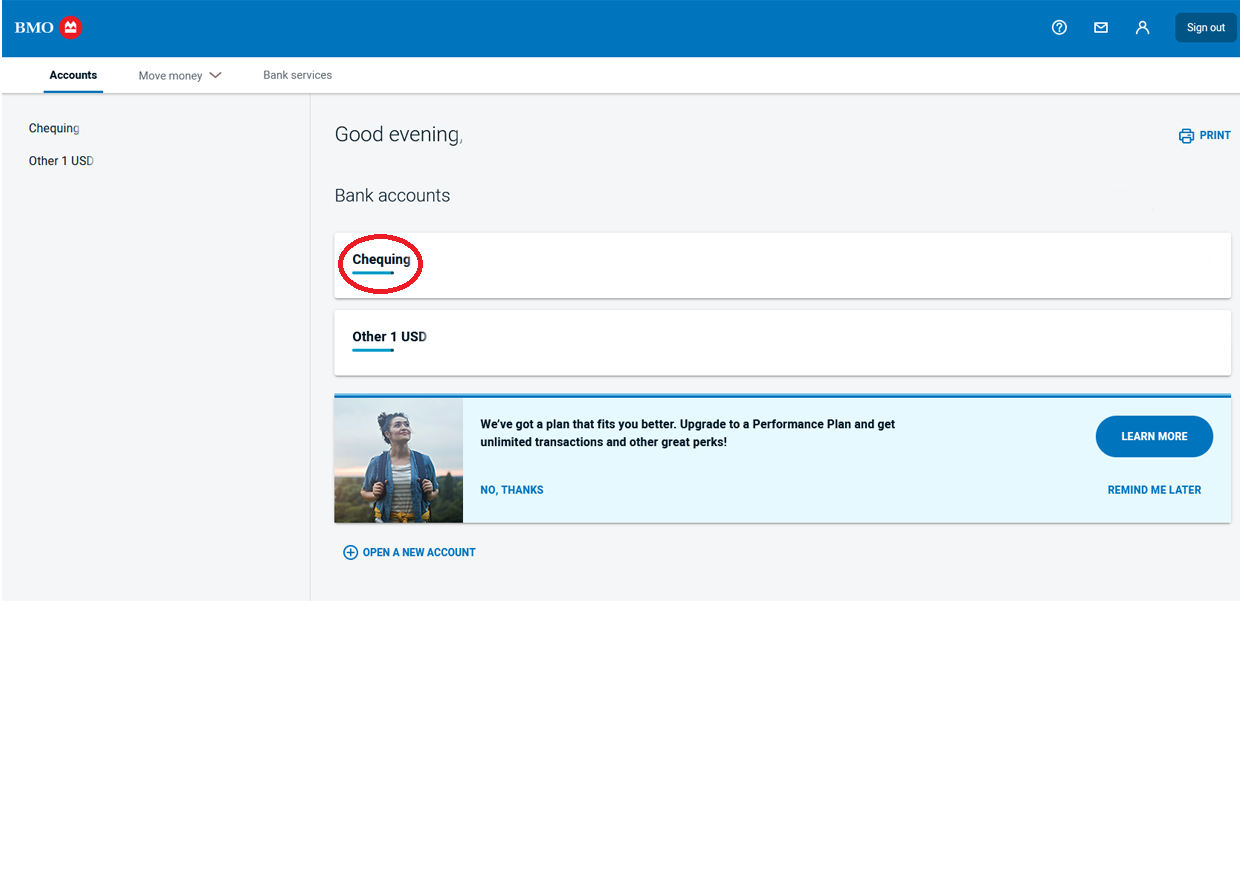
Step 2 – Click “Download a void cheque”
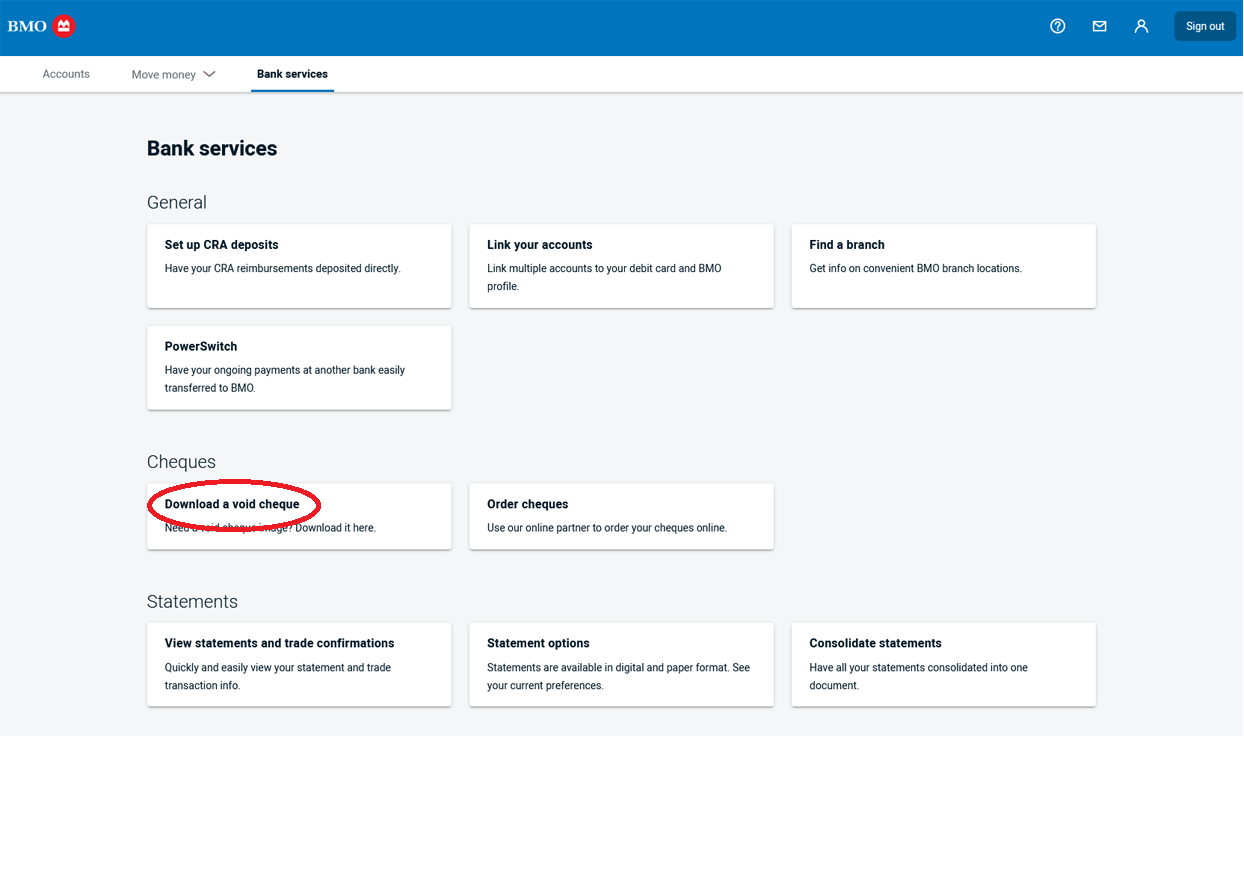
Step 3 – Select your account in the dropdown menu and then click “download cheque”
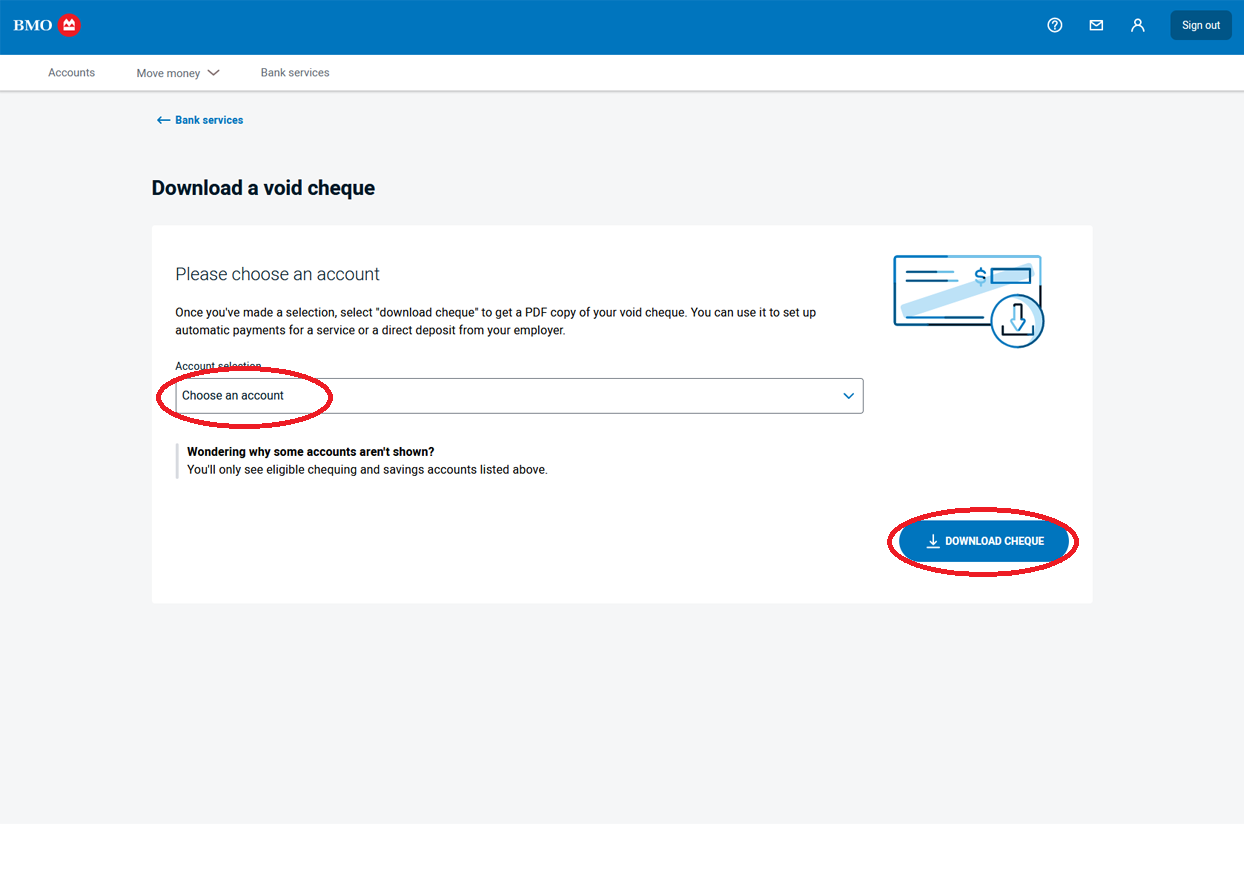
Step 4 – Check if the void cheque information is correct. Then, download or print using the buttons on the top right:
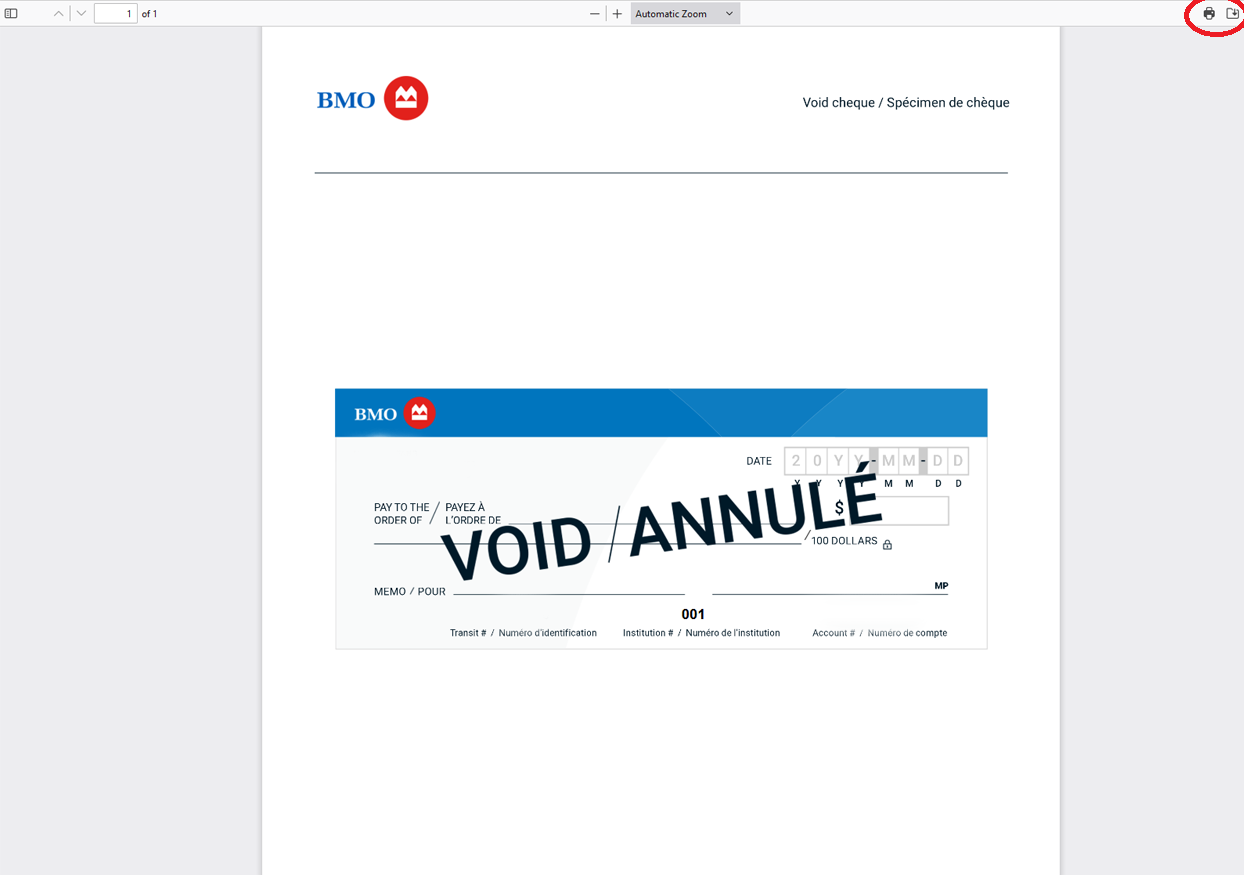
HSBC
Simplified instructions
Instead of providing a void cheque,
- log on and get a pre-filled form which has an image of a void cheque with your details, or get a blank form to fill in yourself.
- If you want to use one your own cheques, write “VOID” across it with a pen, avoiding the numbers along the bottom of your cheque – this is your account info needed to create a link to your account.
Also described by HSBC at:
https://www.hsbc.ca/online-banking/payroll-direct-deposit/
Step-by-step instructions
Step 1 – Login to your online banking account and click “Banking” on the top menu:
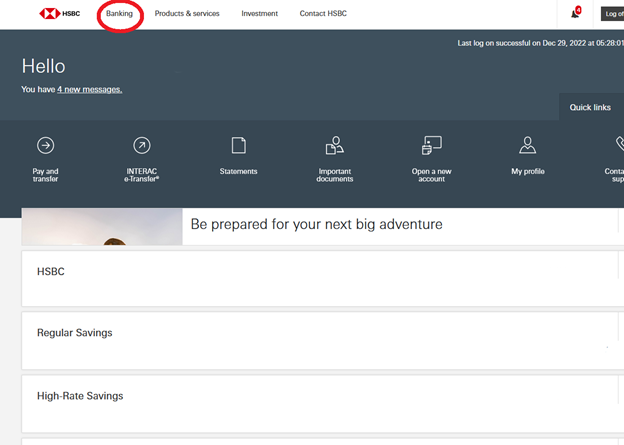
Step 2 – Click “Void Cheque” near the top of the middle column
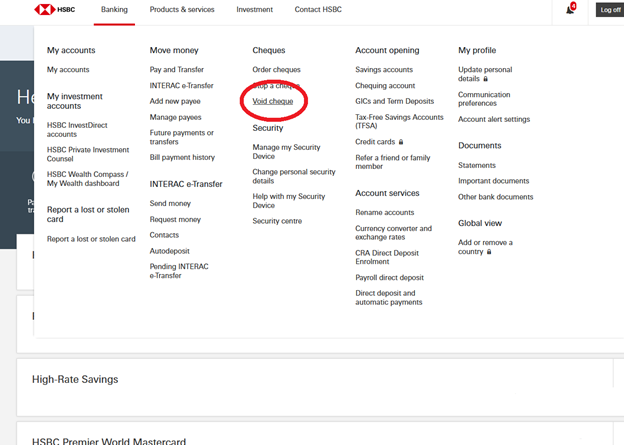
Step 3 – Select your account from the drop down menu. Then, click “View and print”
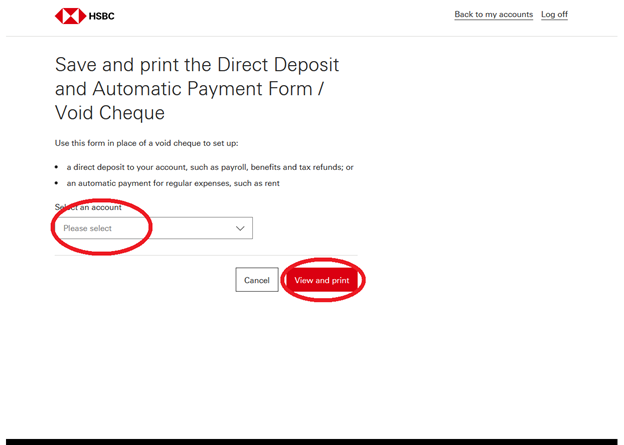
Step 4 – Your information will show up for review. If it is correct, click “View and print”
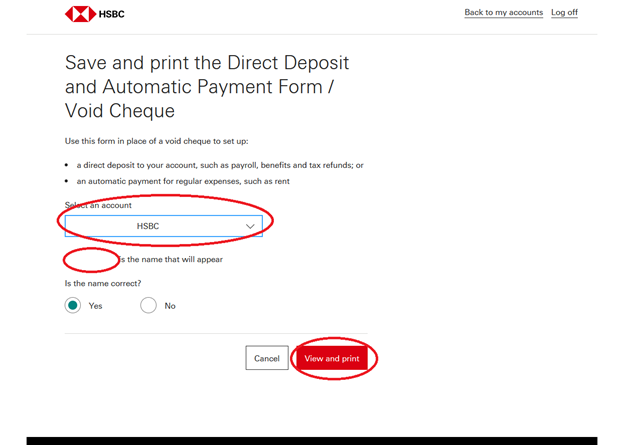
Step 5 – Save or print to pdf using the buttons on the top right. Please note that the blue boxes will have your information in it:
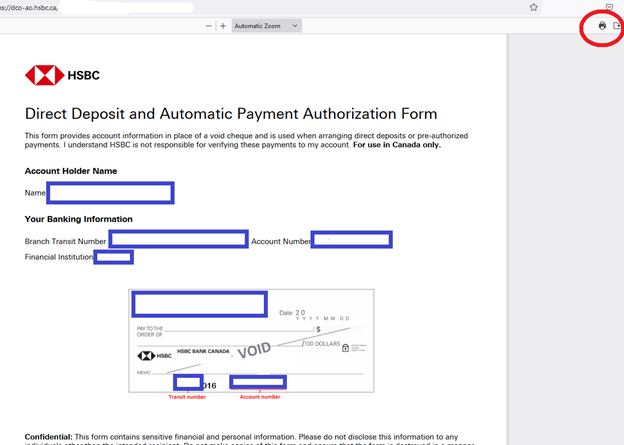
Scotiabank
Simplified instructions
Download your void cheque doing the following:
- Login and select your chosen account
- Select the Direct Deposits & Payments tab and hit view/print under void cheque
Also described by Scotiabank at:
https://www.scotiabank.com/ca/en/personal/bank-your-way/digital-banking-guide/banking-basics/download-a-void-cheque.html
Step-by-step instructions
Step 1 – Login to your online banking account and select the account you want information for:
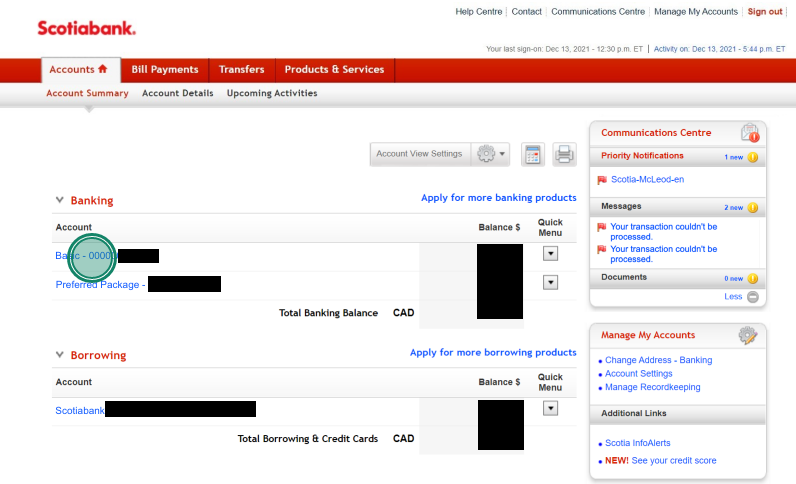
Step 2 – Click “Direct Deposits & Payments”
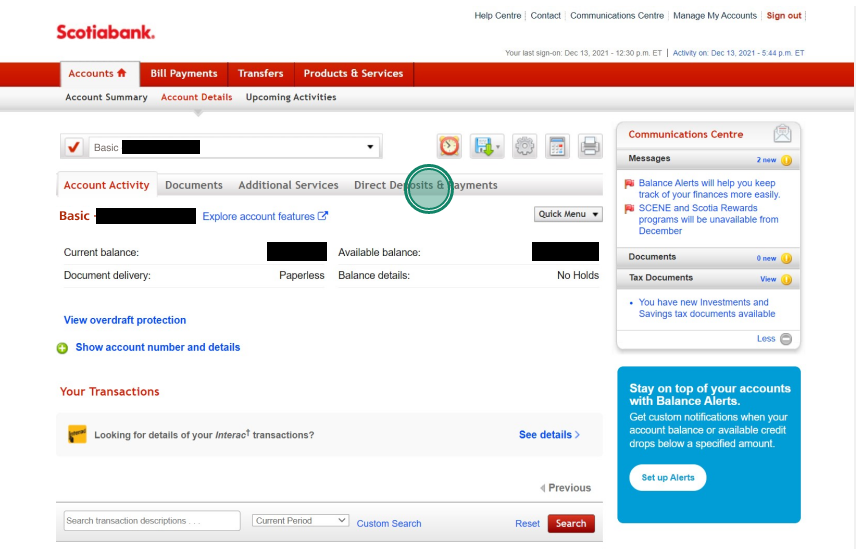
Step 3 – Click “View/Print” for void cheque:
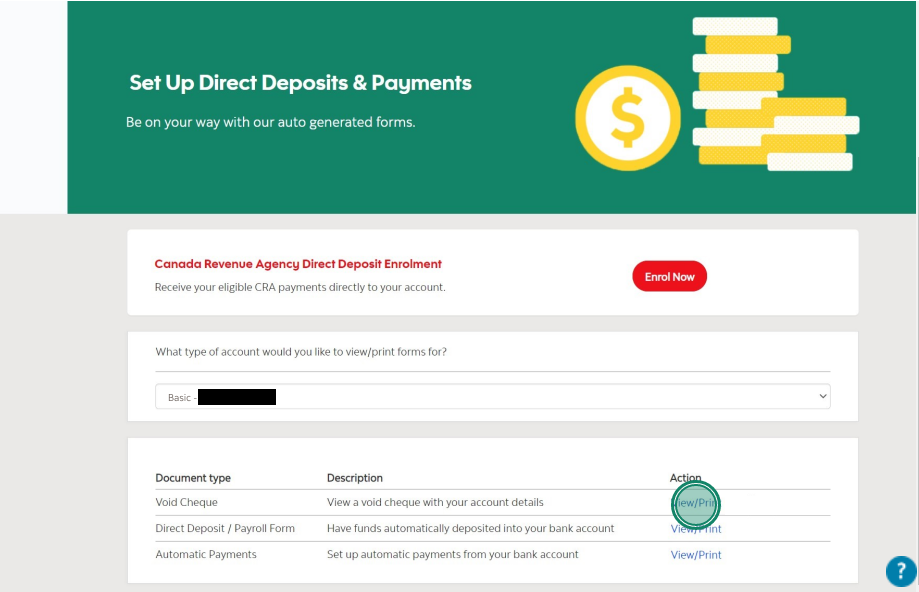
Step 4 – Check if the void cheque information is correct. Then save or print using your browser (typically located on the top right):
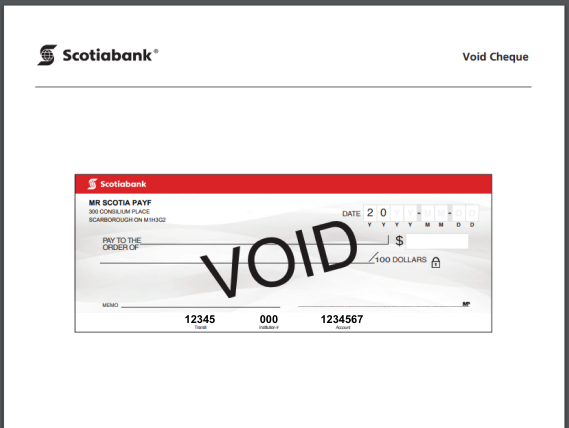
CIBC (Canadian Imperial Bank of Commerce)
Simplified instructions
Get a void cheque by doing the following:
- Sign into CIBC Online Banking and select “My Accounts” from the menu.
- Select the account you want to link.
- Select the “Void cheque/direct deposit info” link from the “Manage My Account” dropdown.
- Review the Account Information form with your account information including transit number, institution number, and account number.
- Print the form, add your signature and date, and submit to the company who requested the information.
Also described by CIBC at:
https://www.cibc.com/en/personal-banking/ways-to-bank/how-to/void-cheque.html
Step-by-step instructions
Step 1 – Login to online banking and click “My Accounts” on the left:
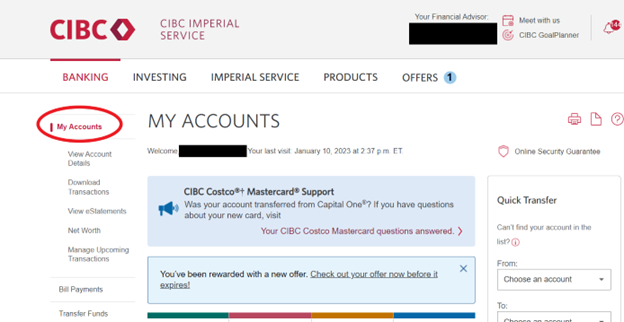
Step 2 – Select the account you want information for:
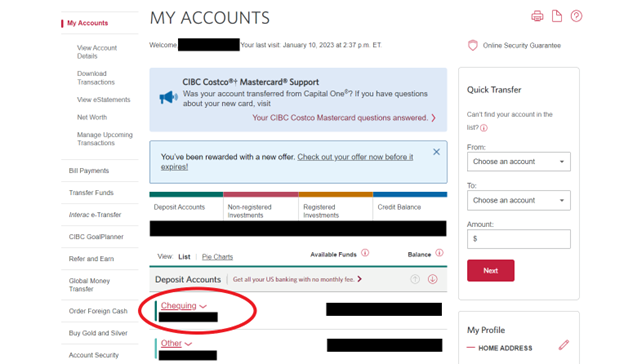
Step 3 – Click on “Manage My Account”
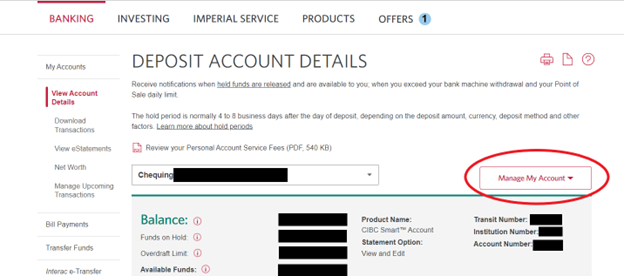
Step 4 – Click “Void cheque/direct deposit info”
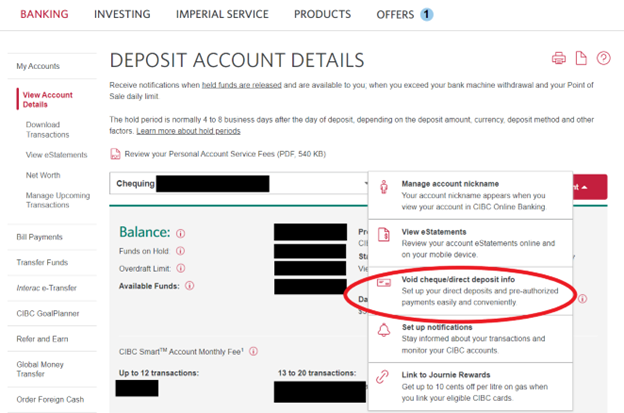
Step 5 – Check to confirm your information is correct. If it is, click “Print”
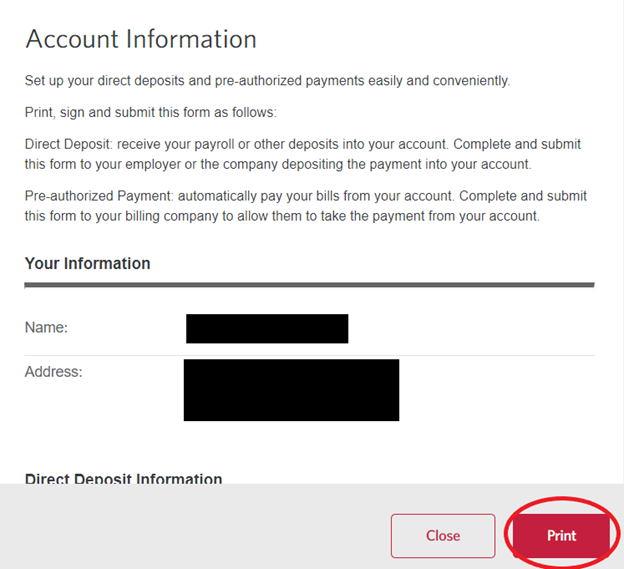
Step 6 – For destination, you can select your printer of choice. If you want this saved as a pdf file, select “Save as PDF” from the dropdown. Then click “Save”
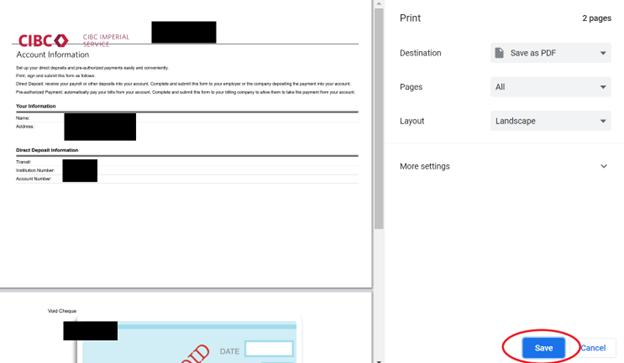
THANK YOU
If you have any issues or questions, please feel free to contact HFI anytime at [email protected].